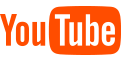X Series:
Shinebot Series:
FAQ
Note for unable to connect to the app:
1.Please check that the app version matches the region version
(1)Turn the machine over, remove the dust box, and check the MAC ID number on the label
(2)North America corresponds to US version:US Region or ALIGW Region
2.Check if the machine is bound by someone else's mobile app
(1)You can log in to the original account to unbind. (Refer to the instructions for use)
(2)Re-networking can force unbundling
(3)Contact the after-sales service, and provide the serial number and registered email address at the same time
3.The machine is not connected to the network
(1)Check whether the distribution network model you selected in the app is consistent with the actual model.
(2)WIFI password must be entered correctly
(3)Cannot use 5G WIFI signal
(4)Check if the router is blacklisted
(5)It is not recommended to use corporate WIFI or public WIFI
4. The phone can't find the machine's hotspot Robot_XXXXX
(1)Check the hotspot name of the machine Robot_XXXX or adh_XXX
(2)Please confirm that your distribution network operation steps are correct. After booting, you need to wait 30 seconds, and then press and hold the button for more than 5 seconds to configure the network.(It is not recommended to distribute the network in or around the charging base)
(3)Try again after shutdown and restart
(1)Turn the machine over, remove the dust box, and check the MAC ID number on the label
(2)North America corresponds to US version:US Region or ALIGW Region
2.Check if the machine is bound by someone else's mobile app
(1)You can log in to the original account to unbind. (Refer to the instructions for use)
(2)Re-networking can force unbundling
(3)Contact the after-sales service, and provide the serial number and registered email address at the same time
3.The machine is not connected to the network
(1)Check whether the distribution network model you selected in the app is consistent with the actual model.
(2)WIFI password must be entered correctly
(3)Cannot use 5G WIFI signal
(4)Check if the router is blacklisted
(5)It is not recommended to use corporate WIFI or public WIFI
4. The phone can't find the machine's hotspot Robot_XXXXX
(1)Check the hotspot name of the machine Robot_XXXX or adh_XXX
(2)Please confirm that your distribution network operation steps are correct. After booting, you need to wait 30 seconds, and then press and hold the button for more than 5 seconds to configure the network.(It is not recommended to distribute the network in or around the charging base)
(3)Try again after shutdown and restart
Express Alexa Connection Guide.(A9 in U.S. standard only)
1.First make sure your app is connected to ILIFE App and your phone is connected to the Echo Dot hotspot.
2.You will then need to bind the ILIFE APP in Amazon Alexa App.
3.Search for ILIFE ROBOT in the Skil&Game option, enter the ILIFE account and password after binding the ILIFE APP
4.And synchronize the ILIFEAPP connected Robot. After selecting the other option, Alexa looks for the machine.
2.You will then need to bind the ILIFE APP in Amazon Alexa App.
3.Search for ILIFE ROBOT in the Skil&Game option, enter the ILIFE account and password after binding the ILIFE APP
4.And synchronize the ILIFEAPP connected Robot. After selecting the other option, Alexa looks for the machine.
The robot has missed or repeated cleaning some areas.
1. The robot will automatically clean the areas that it has missed. Do not move it or block its cleaning route.
2. Because every home setting is different, spatial analysis discrepancy may happen. If the robot hasn’t covered some areas, put it in another spot manually and restart the cleaning cycle.
3. Before using the robot, clear excessive objects on the floor that may block its cleaning path (e.g. cables, slippers, upright fan). The robot cannot clean narrow spaces which are smaller than itself. Rearrange the furniture and settings for better cleaning results.
2. Because every home setting is different, spatial analysis discrepancy may happen. If the robot hasn’t covered some areas, put it in another spot manually and restart the cleaning cycle.
3. Before using the robot, clear excessive objects on the floor that may block its cleaning path (e.g. cables, slippers, upright fan). The robot cannot clean narrow spaces which are smaller than itself. Rearrange the furniture and settings for better cleaning results.
Can not find the charging station?
The charging station is placed against the wall, each side is 0.5 meters, and there is no obstacle in the front 1.5 meters. Away from signal interference, such as router TVs,mirrors, windows, etc.
Find the charging station can not be connected to charge.
Clean the charging pins of the robot and the charging station with dry cloth. Make sure the side brushes installed correctly.(yellow is left and blue is right)
The robot have a cliff sensor, Why is it that it will fall off the stairs?
The cliff sensors contaminated, turn the machine over and wipe the cliff sensors of the robot bottom and restart.
The robot does not collect dirt or garbage.
The dustbin filter is maybe block. Remove the dustbin and check if it is block. (High-efficiency filter has a service life about one months)
The schedule timing does not leave for cleaning.
Make sure that the clock time and the schedule time are all setting successfully. Don't turn the power switch off when the schedule time was sited, otherwise the schedule time will lost.
The robot in circles around one direction.
The wheels maybe blocked with hair, clean it with tools. (if there is still the phenomenon, please contact our after-sales service)
The robot cleans in a small area and change direction frequently.
The machine nose wheel is blocked with objects. Remove the nose wheel and cleaning.
Working with loudly noise.
1. Please check the main brush and side brush for entangled foreign matter, if so, please take out the brush and clean it
2. Please clean the filter of the dust box,(please note that the high-efficiency filter cannot be washed with water)
3. When the main brush and side brush are not installed, directly run the machine to see if there is any abnormal sound. If not, it may be the sound made by the main brush or side brush when it is working, which is normal
4. If the sound is too harsh, or the working sound of the machine is greater than 70 decibels, please record the video and send it to the technical support mailbox
2. Please clean the filter of the dust box,(please note that the high-efficiency filter cannot be washed with water)
3. When the main brush and side brush are not installed, directly run the machine to see if there is any abnormal sound. If not, it may be the sound made by the main brush or side brush when it is working, which is normal
4. If the sound is too harsh, or the working sound of the machine is greater than 70 decibels, please record the video and send it to the technical support mailbox
The robot cannot avoid obstacles and will directly hit it.
Due to the infrared sensor in bumper,the robot will gently hit the really dark furniture but will not cause any damage.
The robot has missed or repeated cleaning some areas.
1. The robot will automatically clean the areas that it has missed. Do not move it or block its cleaning route.
2. Because every home setting is different, spatial analysis discrepancy may happen. If the robot hasn’t covered some areas, put it in another spot manually and restart the cleaning cycle.
3. Before using the robot, clear excessive objects on the floor that may block its cleaning path (e.g. cables, slippers, upright fan). The robot cannot clean narrow spaces which are smaller than itself. Rearrange the furniture and settings for better cleaning results.
2. Because every home setting is different, spatial analysis discrepancy may happen. If the robot hasn’t covered some areas, put it in another spot manually and restart the cleaning cycle.
3. Before using the robot, clear excessive objects on the floor that may block its cleaning path (e.g. cables, slippers, upright fan). The robot cannot clean narrow spaces which are smaller than itself. Rearrange the furniture and settings for better cleaning results.
The side brushes are not working or rotating very slowly.
1. The robot’s battery is low and has entered into search mode for the charging base. The robot's side brushes and wheels will move slower in this mode.
2. Side brushes are jammed by debris. Remove and clean them.
2. Side brushes are jammed by debris. Remove and clean them.











 USA
USA  Poland
Poland  Spain
Spain  Malaysia
Malaysia  Russia
Russia  Japan
Japan