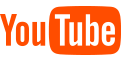X Series:
Shinebot Series:
FAQ
Why does the robot make more noise and clean less efficiently than before?
The robot needs to be maintained regularly. Follow these steps to remove debris from the robot:
1.Turn off the power switch. Remove and empty the dustbin.
2.Clean the primary and high-performance filters.
3.Clean the main brush.
4.Remove and clean the side brushes.5. Remove and clean the main brush.
1.Turn off the power switch. Remove and empty the dustbin.
2.Clean the primary and high-performance filters.
3.Clean the main brush.
4.Remove and clean the side brushes.5. Remove and clean the main brush.
Note for unable to connect to the app:
1.Please check that the app version matches the region version
(1)Turn the machine over, remove the dust box, and check the MAC ID number on the label
(2)North America corresponds to US version:US Region or ALIGW Region
2.Check if the machine is bound by someone else's mobile app
(1)You can log in to the original account to unbind. (Refer to the instructions for use)
(2)Re-networking can force unbundling
(3)Contact the after-sales service, and provide the serial number and registered email address at the same time
3.The machine is not connected to the network
(1)Check whether the distribution network model you selected in the app is consistent with the actual model.
(2)WIFI password must be entered correctly
(3)Cannot use 5G WIFI signal
(4)Check if the router is blacklisted
(5)It is not recommended to use corporate WIFI or public WIFI
4. The phone can't find the machine's hotspot Robot_XXXXX
(1)Check the hotspot name of the machine Robot_XXXX or adh_XXX
(2)Please confirm that your distribution network operation steps are correct. After booting, you need to wait 30 seconds, and then press and hold the button for more than 5 seconds to configure the network.(It is not recommended to distribute the network in or around the charging base)
(3)Try again after shutdown and restart
(1)Turn the machine over, remove the dust box, and check the MAC ID number on the label
(2)North America corresponds to US version:US Region or ALIGW Region
2.Check if the machine is bound by someone else's mobile app
(1)You can log in to the original account to unbind. (Refer to the instructions for use)
(2)Re-networking can force unbundling
(3)Contact the after-sales service, and provide the serial number and registered email address at the same time
3.The machine is not connected to the network
(1)Check whether the distribution network model you selected in the app is consistent with the actual model.
(2)WIFI password must be entered correctly
(3)Cannot use 5G WIFI signal
(4)Check if the router is blacklisted
(5)It is not recommended to use corporate WIFI or public WIFI
4. The phone can't find the machine's hotspot Robot_XXXXX
(1)Check the hotspot name of the machine Robot_XXXX or adh_XXX
(2)Please confirm that your distribution network operation steps are correct. After booting, you need to wait 30 seconds, and then press and hold the button for more than 5 seconds to configure the network.(It is not recommended to distribute the network in or around the charging base)
(3)Try again after shutdown and restart
The robot isn’t mopping the floor properly.
The robot is not mopping the floor properly.
The mop may have been improperly installed. It is necessary to check whether the mop has obvious wrinkles and whether the mop is properly installe
The mop may have been improperly installed. It is necessary to check whether the mop has obvious wrinkles and whether the mop is properly installe
The robot isn’t connected to the charging dock for recharge.
1.Clean the charging pins on the robot and the charging dock if they are dirty. Try to recharge the robot again.
2.Press the Home button on the remote to let the robot dock itself instead of placing the robot on the dock yourself.
2.Press the Home button on the remote to let the robot dock itself instead of placing the robot on the dock yourself.
The robot is circling around a small area.
The side wheels may be jammed by debris. If cleaning the wheels doesn’t help, contact our customer service representatives. Please pay attention to the number of beeps in the error message when the robot shuts down.
The side wheels slip or are not rotating while the robot is cleaning.
1. There is liquid on the floor. The slip is caused by reduced friction between the side wheels and the floor.
2. The mop cloth holder has loosened during cleaning and causes too much friction with the floor. Remove the mop cloth holder.
2. The mop cloth holder has loosened during cleaning and causes too much friction with the floor. Remove the mop cloth holder.
The side brushes are not working or rotating very slowly.
1. The robot’s battery is low and has entered into search mode for the charging base. The robot's side brushes and wheels will move slower in this mode.
2. Side brushes are jammed by debris. Remove and clean them.
2. Side brushes are jammed by debris. Remove and clean them.
Can I charge the robot with the water tank in it?
Water tank must be removed before charging. This may cause damages to the robot and the charging base.
The robot moves backwards and circles around and stops. The a red alert light appears and two Quick beeps follow.
1. Check if the bumper is out all the way. Loosen the screws along the front bumper and tap to restore it to the original position. If nesessary, remove the front bumper, clean and reinstall (make sure not to make screws too tight).
2. Clean the cliff sensors if they are dusty or covered by debris. If problem persists, contact our customer care.
2. Clean the cliff sensors if they are dusty or covered by debris. If problem persists, contact our customer care.
Why does the robot spit out dust while it’s working?
1. Check if the dustbin is full. Empty and clean the dustbin regularly.
2. Always lift up the robot from the slanted end of the bumper.
2. Always lift up the robot from the slanted end of the bumper.
The robot makes pulsing noise while it’s mopping.
That is the noise from the air pump. Please push down the water tank to align the valve on the water tank to the air pump.
The robot suddenly moved backwards.
1. Check whether the bumper rebounds normally. If it cannot be rebounded normally, please contact customer service for assistance;
2. Check whether the ground penetrating sensor is clean, wipe it with a paper towel and then run the machine to confirm;
If there is no abnormality after checking the above, the internal parts of the robot may be damaged. Please contact our customer service.
2. Check whether the ground penetrating sensor is clean, wipe it with a paper towel and then run the machine to confirm;
If there is no abnormality after checking the above, the internal parts of the robot may be damaged. Please contact our customer service.
The side brushes are not working or rotating very slowly.
1. The robot’s battery is low and has entered into search mode for the charging base. The robot's side brushes and wheels will move slower in this mode.
2. Side brushes are jammed by debris. Remove and clean them.
2. Side brushes are jammed by debris. Remove and clean them.
The noise level has clearly increased.
1. Clean the main brush if it is clogged with debris.
2. Check if the side brushes are loose.
3. The dustbin is full or the high-performance filter was washed with water. Empty the dustbin and replace the high-performance filter.
4. Noise level increases when the robot is in MAX mode.
2. Check if the side brushes are loose.
3. The dustbin is full or the high-performance filter was washed with water. Empty the dustbin and replace the high-performance filter.
4. Noise level increases when the robot is in MAX mode.











 USA
USA  Poland
Poland  Spain
Spain  Malaysia
Malaysia  Russia
Russia  Japan
Japan