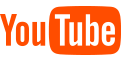X Series:
Shinebot Series:
W Series:
FAQ
Can not find the charging station?
The charging station is placed against the wall, each side is 0.5 meters, and there is no obstacle in the front 1.5 meters. Away from signal interference, such as router TVs,mirrors, windows, etc.
The robot have a cliff sensor, Why is it that it will fall off the stairs?
The cliff sensors contaminated, turn the machine over and wipe the cliff sensors of the robot bottom and restart.
The robot does not collect dirt or garbage.
The dustbin filter is maybe block. Remove the dustbin and check if it is block. (High-efficiency filter has a service life about six months)
The robot in circles around one direction.
The wheels maybe blocked with hair, clean it with tools. (if there is still the phenomenon, please contact our after-sales service)
The robot cleans in a small area and change direction frequently.
The machine nose wheel is blocked with objects. Remove the nose wheel and cleaning.
Working with loudly noise.
1. Please check the main brush and side brush for entangled foreign matter, if so, please take out the brush and clean it
2. Please clean the filter of the dust box,(please note that the high-efficiency filter cannot be washed with water)
3. When the main brush and side brush are not installed, directly run the machine to see if there is any abnormal sound. If not, it may be the sound made by the main brush or side brush when it is working, which is normal
4. If the sound is too harsh, or the working sound of the machine is greater than 70 decibels, please record the video and send it to the technical support mailbox
2. Please clean the filter of the dust box,(please note that the high-efficiency filter cannot be washed with water)
3. When the main brush and side brush are not installed, directly run the machine to see if there is any abnormal sound. If not, it may be the sound made by the main brush or side brush when it is working, which is normal
4. If the sound is too harsh, or the working sound of the machine is greater than 70 decibels, please record the video and send it to the technical support mailbox
The robot has missed or repeated cleaning some areas.
1. The robot will automatically clean the areas that it has missed. Do not move it or block its cleaning route.
2. Because every home setting is different, spatial analysis discrepancy may happen. If the robot hasn’t covered some areas, put it in another spot manually and restart the cleaning cycle.
3. Before using the robot, clear excessive objects on the floor that may block its cleaning path (e.g. cables, slippers, upright fan). The robot cannot clean narrow spaces which are smaller than itself. Rearrange the furniture and settings for better cleaning results.
2. Because every home setting is different, spatial analysis discrepancy may happen. If the robot hasn’t covered some areas, put it in another spot manually and restart the cleaning cycle.
3. Before using the robot, clear excessive objects on the floor that may block its cleaning path (e.g. cables, slippers, upright fan). The robot cannot clean narrow spaces which are smaller than itself. Rearrange the furniture and settings for better cleaning results.
The side brushes are not working or rotating very slowly.
1. The robot’s battery is low and has entered into search mode for the charging base. The robot's side brushes and wheels will move slower in this mode.
2. Side brushes are jammed by debris. Remove and clean them.
2. Side brushes are jammed by debris. Remove and clean them.
Note for unable to connect to the app:
Note for unable to connect to the app:
1.Check if the machine is bound by someone else's mobile app
(1)You can log in to the original account to unbind. (Refer to the instructions for use)
(2)Re-networking can force unbundling
(3)Contact after-sales service, and provide serial number and registered email
2.The machine is not connected to the network
(1)Check whether the distribution network model you selected in the app is consistent with the actual model.
(2)WIFI password must be entered correctly
(3)Cannot use 5G WIFI signal
(4)Check if the router is blacklisted
(5)It is not recommended to use corporate WIFI or public WIFI
(6)The router must turn on the wireless broadcast so that the wifi name can be searched by the machine
3. The phone can't find the machine's hotspot SmartLife-XXXX
(1)Check the hotspot name of the machine SmartLife-XXXX
(2)Please confirm that your distribution network operation steps are correct. After booting, you need to wait 30 seconds, and then press and hold the button for more than 5 seconds to configure the network.(It is not recommended to distribute the network in or around the charging base)
(3)Try again after shutdown and restart
1.Check if the machine is bound by someone else's mobile app
(1)You can log in to the original account to unbind. (Refer to the instructions for use)
(2)Re-networking can force unbundling
(3)Contact after-sales service, and provide serial number and registered email
2.The machine is not connected to the network
(1)Check whether the distribution network model you selected in the app is consistent with the actual model.
(2)WIFI password must be entered correctly
(3)Cannot use 5G WIFI signal
(4)Check if the router is blacklisted
(5)It is not recommended to use corporate WIFI or public WIFI
(6)The router must turn on the wireless broadcast so that the wifi name can be searched by the machine
3. The phone can't find the machine's hotspot SmartLife-XXXX
(1)Check the hotspot name of the machine SmartLife-XXXX
(2)Please confirm that your distribution network operation steps are correct. After booting, you need to wait 30 seconds, and then press and hold the button for more than 5 seconds to configure the network.(It is not recommended to distribute the network in or around the charging base)
(3)Try again after shutdown and restart
It is found that the charging station cannot be connected for charging.
Clean the robot charging pins and the Charging contact shrapnel on the Auto-empty station with a dry cloth. Check whether the indicator light on the Auto-empty station is always on, and check whether the dust box is properly installed in place
How often to replace the dust bag inside the Auto-empty station?
The capacity of the dust bag is 2.5L. If it is cleaned every two days, the dust bag should be replaced every 60 days or so.If there are a lot of garbage that needs to be cleaned, you can observe and calculate the specific time according to your own environment
Why doesn't the Auto-empty station suck up the trash?
Please check whether the indicator light on the front of the Auto-empty station is always white. If not, please check whether the power cord is plugged in and whether the internal dust bag is installed correctly. Please check in the APP whether the cleaning area exceeds 3 square meters, please check the dust collection settings, and check whether the do not disturb time is set,because of the Do Not Disturb time, the Auto-empty station will not automatically collect garbage
How do I use my robot with Amazon Alexa?
Open the Amazon Alexa app, go to the menu and select Skills & Games. Or go to the Alexa Skills store on the Amazon website. Search for "Smart Life". Select the Smart Life to open the detail page, then select the Enable Skill option. Once enabled, sign into your ILIFE Clean account. This is the same account you used when setting up your robot in the ILFIE Clean app, you can ask Alexa to control your robot.
How do I set up my robot with the Google Assistant on an Apple device?
1. Download, open, and sign into the Google Assistant app. 2. Select the “Explore” icon. Search for “Smart Life” and select “Try it.” 3. To allow Google to link to your ILIFE Clean account, sign into your ILIFE Clean account. This is the same account you used when setting up your robot in the ILFIE Clean app. Select “Authorize” to link your ILIFE Clean account to the Google Assistant. Congratulations! The Google Assistant now works with your robot.
How do I set up my robot with the Google Assistant on Android?
1. Download, open, and sign into the Google Assistant app. 2. Select the “Explore” icon. Search for “Smart Life” and select “Try it.” 3. To allow Google to link to your ILIFE Clean account, sign into your ILIFE Clean account. This is the same account you used when setting up your robot in the ILFIE Clean app. Select “Authorize” to link your ILIFE Clean account to the Google Assistant. Congratulations! The Google Assistant now works with your robot.
Why I set an appointment time in the APP but it didn't start working?
After the APP is set successfully, does the machine have a voice response setting successfully? Does the app have set do-not-disturb time? Because the appointment will not work during the do not disturb time











 USA
USA  Russia
Russia  Poland
Poland  Malaysia
Malaysia  Japan
Japan